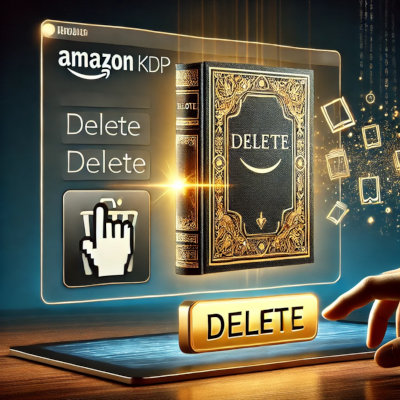Are you looking to remove your book from Amazon KDP? Whether you’re an experienced author or just starting, this process is more straightforward than you might think. This guide’ll walk you through the three essential steps to delete or unpublish your book. Understanding the difference between these two actions is crucial, as deleting a book from your KDP Bookshelf means it’s gone for good—you won’t be able to recover it later.
Before you proceed, it’s essential to consider the status of your book and whether an ISBN has been assigned. These factors can affect how you approach the removal process. We aim to make this as straightforward as possible, explaining everything in plain language so you can make informed decisions about your work.
Let’s explore how to remove your book from KDP step by step. By the end of this guide, you’ll clearly understand what’s involved and how to do it confidently.
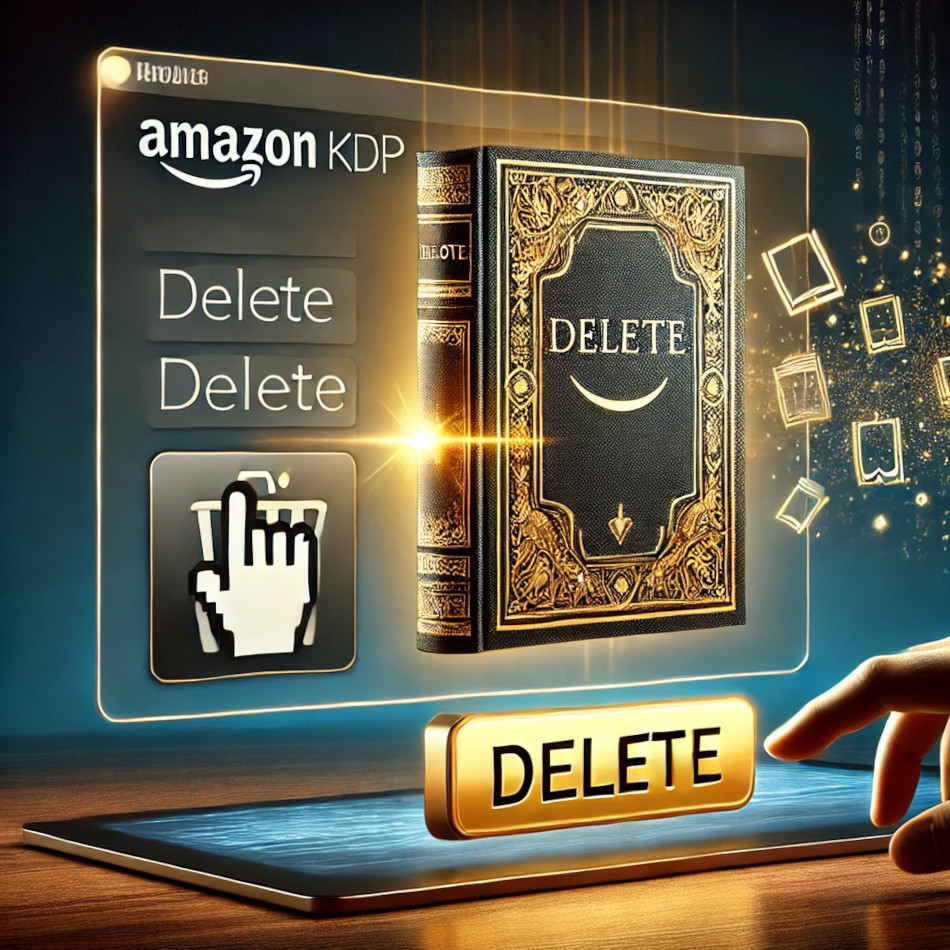
Key Takeaways
- Removing a book from KDP is a straightforward process that takes just three steps.
- Understand the difference between deleting and unpublishing your book.
- Consider your book’s status and ISBN before proceeding.
- Plain language guidance to help you make informed decisions.
- Confidently navigate the KDP removal process with this guide.
Understanding Amazon KDP and Options for Book Removal
Amazon KDP (Kindle Direct Publishing) is a robust platform for authors to self-publish eBooks and paperbacks. It supports various sales channels, making it easy to reach readers worldwide. Whether you’re working on an eBook or a paperback, KDP offers tools to effectively manage your title’s availability.
One of the key decisions you’ll make is whether to unpublish or delete your book. Unpublishing removes your title from Amazon’s store but remains on your Bookshelf for potential re-publishing. On the other hand, deletion is permanent and should be used for drafts or titles without an ISBN that you no longer wish to sell.
Metadata and publication status play crucial roles in determining your removal options. If your book is live and has an ISBN, unpublishing is usually the appropriate choice. For drafts or books without an ISBN, deletion might be more suitable. Understanding these options helps you manage your catalog efficiently and make informed decisions about your work.
Preparing to Delete a Book from Amazon KDP
Preparing your book’s details properly before taking any action is essential. This step ensures a smooth process and prevents any unintended issues.
Checking Your Book’s Publication Status
Your book’s status significantly affects whether you can delete it directly or need to unpublish first. Here’s how to check:
| Status | Action Required |
|---|---|
| Draft | Can be deleted directly |
| Published | Must be unpublished first |
| Live | Unpublish before deletion |
Understanding your book’s current status helps you choose the right option.
Reviewing Your Bookshelf and Metadata
Take a moment to review your Bookshelf and metadata for accuracy. Ensure all details are up-to-date and correct. This review helps prevent accidental removal of a live title and ensures everything is in order before proceeding.
By carefully checking the publication status and metadata, you can avoid common pitfalls and ensure a seamless process.
Delete a Book from Amazon KDP: A Step-by-Step Process
Now that you’re ready to proceed, let’s break down the process into simple, manageable steps. This guide will walk you through each part, ensuring clarity and ease.
Locating the Book on Your Bookshelf
Start by logging into your KDP account and navigating to your Bookshelf. This is where all your titles are listed. Scroll through or use the search bar to find the book you wish to remove. Ensure you’ve selected the correct title to avoid any mistakes.
Initiating the Deletion Process
Once you’ve found your book, look for the ellipsis (three dots) next to the title. Click on it to reveal a dropdown menu. Here, you’ll see the option to ‘Delete Book.’ Select this option to begin the process. Follow the on-screen prompts to confirm your action.
Confirming and Finalizing Deletion
A confirmation message will appear, reminding you that this action is permanent. Take a moment to review your decision. If you’re certain, click ‘Confirm.’ Your book will then be removed from your Bookshelf and no longer available on Amazon.
Remember, once deleted, the book cannot be recovered. This simplicity makes the process straightforward for those who meet the criteria, such as books without an ISBN or in draft status.
Understanding the Difference Between Unpublishing and Deleting
When managing your titles on Amazon KDP, it’s crucial to understand the options available to remove your work. Two key actions are unpublishing and deleting, each serving a different purpose.
What It Means to Unpublish a Book
Unpublishing a book removes it from the Amazon store, making it unavailable. However, the book remains on your KDP dashboard. This option is ideal if you plan to re-publish the book later or wish to maintain a record of your publishing history. Unpublishing preserves your book’s data, allowing you to make updates or re-launch it without starting from scratch.
For authors enrolled in Kindle Unlimited, unpublishing ensures that their book remains part of their distribution strategy, even if it’s temporarily unavailable. This flexibility is particularly useful for managing their catalog efficiently.
The Permanence of Deleting a Book
Deleting a book, on the other hand, is a permanent action. Once you delete a book from your KDP account, it cannot be recovered. This irreversible decision best suits drafts or titles you no longer wish to sell. Deleted books are removed from your dashboard and all associated sales channels.
Authors often choose deletion for works they consider incomplete or no longer relevant. However, if you think you might return to the project, unpublishing is the safer choice. Strategic management of your book’s lifecycle on KDP ensures you maintain control over your content’s availability and visibility.
A professional website displaying two side-by-side screens showing the “Unpublish” and “Delete” options for a book on the Amazon KDP platform. The foreground features clean, modern interfaces with clear labels and call-to-action buttons. The middle ground showcases detailed explanations of the differences between unpublishing and deleting, conveying a sense of clarity and guidance. The background fades into a minimalist, neutral setting, allowing the key elements to take center stage. The overall mood is informative simplicity, with soft lighting and a calming, authoritative tone to aid the user’s understanding of this crucial KDP management decision.
Understanding these options helps you make informed decisions about your work, whether updating, re-launching, or permanently removing a title.
Troubleshooting Common Removal Issues on My KDP Dashboard
When trying to remove a book from your KDP dashboard, you might encounter some unexpected issues. These problems can be frustrating, but they’re often easy to fix with the right approach. Let’s explore some common obstacles and how to overcome them.
Identifying Errors in the Bookshelf Status
One common issue is an unexpected status notification on your Bookshelf. This can happen if your book’s status doesn’t match the removal criteria. For example, if your book is still live or has an ISBN, you might be unable to delete it directly. Always check the status column on your dashboard to ensure it’s labeled as a draft or unpublished before attempting deletion.
Steps to Resolve Deletion Obstacles
If you run into issues, start by reviewing your book’s metadata. Ensure all details are accurate and up-to-date. Next, verify the file configuration to ensure it meets KDP’s requirements. If your book is live, unpublish it first before attempting deletion. Patience is key—some processes may take a few hours to complete. By systematically checking each aspect, you can identify and resolve the root cause of the problem.
Maintaining a clean and organized dashboard is essential for a smooth experience. Regularly updating your files and monitoring the status indicators helps prevent issues before they arise. With careful troubleshooting, you can keep your publishing record clean and organized.
Deleting Books in Draft Status and With No ISBN
Understanding the criteria for removing titles from your KDP account is key. Books in draft status and without an ISBN are the primary candidates for deletion.
Criteria for Successful Deletion
Your book must meet specific requirements to be eligible for deletion. First, it should be in draft status and never published. Second, it must not have an ISBN assigned. If these conditions are met, you can proceed with deletion.
| Criteria | Details |
|---|---|
| Draft Status | Must be unpublished |
| ISBN | Cannot be assigned |
| Action | Eligible for deletion |
Important Considerations and Limitations
Remember that once a book is deleted, it’s gone forever. If your title has an ISBN, deletion isn’t an option. Always double-check your book’s status before taking action to avoid unintended consequences.
Managing Book Updates and Changes on KDP
Managing updates and changes to your books on KDP is essential to maintaining a professional presence. Whether you’re updating an eBook or a print book, KDP offers tools to help you keep your content fresh and relevant.
Editing Book Details and Manuscripts
Updating your book details is straightforward. Log into your KDP account, locate your book on the Bookshelf, and click the ellipsis next to the title. You can edit the manuscript, cover, categories, and keywords from there. Always preview your changes to ensure everything looks good before saving.
Make sure your cover meets the size and resolution requirements for print books. Check that your manuscript is properly formatted in mobi or PDF for ebook Kindle versions. These steps ensure your detail page remains professional and attractive to potential readers.
When to Publish a New Edition
Deciding whether to update or publish a new edition depends on the extent of your changes. Minor edits can be done directly, like fixing typos or tweaking categories. However, significant content, structure, or cover changes may require publishing a new edition.
| Type of Change | Action Required |
|---|---|
| Minor Edits (Typos, formatting) | Update directly |
| Significant Changes (Content, cover) | Publish as a new edition |
Publishing a new edition is especially useful if you’ve made substantial improvements to your book, Kindle, or print book versions. It allows you to start fresh while keeping the old version available if needed.
Keeping your content updated and organized can maintain a strong presence on Amazon and keep your readers engaged. Regular updates improve visibility and enhance the overall reader experience.
Removing Books from an Amazon Series
Managing your books within a series on Amazon KDP can sometimes require adjustments. Whether updating your catalog or reorganizing your titles, understanding how to remove books from a series is essential.
Steps to Remove a Book from a Series
To remove a single book from a series, follow these steps:
- Navigate to the “Manage series” page on your KDP dashboard.
- Select the series you wish to modify.
- Locate the book you want to remove and click the ellipsis next to it.
- Choose “Remove from series” from the dropdown menu.
This action ensures the book is removed from the series without affecting its availability.
How to Delete an Entire Series
If you wish to delete an entire series, first remove all books from the series. Once all titles are removed:
- Go to the “Series actions” menu.
- Select “Delete series” to remove the series page from your account.
This process maintains your account’s organization without impacting individual book listings.
| Action | Steps |
|---|---|
| Remove a Book | 1. Access Manage series page 2. Select the series 3. Remove the book |
| Delete Series | 1. Remove all books 2. Use Series actions menu 3. Delete the series |
A well-lit, high-resolution image of a person’s hands carefully removing a book from a series of books displayed on a wooden or metal bookshelf. The bookshelf is in a clean, simple office or study setting with a neutral background. The person’s hands should convey a sense of care and attention as they gently pull the book out from the series. The lighting should be natural and soft, highlighting the texture of the books and the person’s hands. The overall composition should balance the focus on the book removal process with the surrounding environment, creating a visually appealing and informative image to illustrate the “Removing Books from an Amazon Series” section.
Following these steps, you can efficiently manage your series and organize your KDP account. Remember, these changes don’t affect individual book availability, ensuring your customers continue to have access without interruption.
Keeping My KDP Account Organized Post-Deletion
After you’ve removed a title from your account, keeping your dashboard organized is key for a smooth experience. This helps with future publishing decisions and ensures your promotions remain streamlined and effective.
Using the Archive Feature for Publishing History
One helpful tool Amazon provides is the Archive feature. Even after you’ve removed a title, it remains in your publishing history. By archiving these titles, you can keep your Bookshelf clutter-free while maintaining access to your records.
Regularly reviewing your Bookshelf is a good practice. Ensure only active and current titles are visible. This helps you focus on what’s essential and makes managing your catalog easier over time.
If you ever need to reapply details from an archived title, the information remains accessible. This feature is handy for authors who might want to republish a title, allowing them to start where they left off without losing any previous work.
Maintaining an organized account not only saves time but also helps in planning future promotions. A clean dashboard reduces the risk of errors and ensures that your audience engagement strategies remain effective.
Tips for Maintaining Promotion and Visibility After Removal
Even after removing a title from your catalog, you can keep your audience engaged and maintain visibility. This is crucial for authors looking to sustain their presence and build lasting relationships with readers.
Strategies for Continued Audience Engagement
Leverage social media platforms, email newsletters, and blog updates to stay connected with your audience. These channels allow you to share updates, behind-the-scenes insights, and upcoming projects, keeping your readers interested and informed.
Update related content or consider producing new editions to maintain interest and trust. This approach keeps your audience engaged and positions you as an active and committed author.
| Strategy | Action |
|---|---|
| Social Media | Share regular updates and engage with followers |
| Email Newsletters | Send personalized updates and promotions |
| Blog Updates | Post about new projects and writing experiences |
Review and edit your promotional materials to align with current marketing trends. This ensures your messaging remains effective and resonates with your target audience. By staying proactive and engaged, you can foster long-term reader relationships and maintain a strong presence in the market.
Conclusion
In conclusion, removing a title from your KDP account is straightforward once you understand the key steps and considerations. You can determine whether to unpublish or delete your book by checking its publication status and metadata. This guide was designed to simplify the process for busy authors, ensuring clarity at each step.
Maintaining a well-organized dashboard and promoting new projects are crucial even after removal. These practices help keep your audience engaged and your catalog up-to-date. Following the steps and best practices outlined here, you can confidently manage your KDP account and maintain a professional presence.
Take the next step and apply these insights to streamline your publishing process. Whether you’re updating, re-launching, or removing a title, these strategies will help you stay in control of your work and keep your readers engaged.
FAQ
How do I remove a book from Amazon KDP?
To remove your book from Amazon KDP, go to your Bookshelf, select the book, choose the “Actions” dropdown, and click “Delete Book.” Confirm your action, and the book will be removed from the store.
What is the difference between unpublishing and deleting a book on KDP?
Unpublishing temporarily removes your book from sale, while permanently deleting it removes it from your Bookshelf and Amazon’s catalog. Deleted books can’t be republished without re-uploading.
Can I remove a book from Kindle Unlimited and keep it on Amazon?
Yes, you can unpublish your book from Kindle Unlimited while keeping it available on Amazon. This prevents it from being exclusive to KU and allows you to distribute it elsewhere.
How long does it take for a book to be removed from Amazon after deletion?
It typically takes 24-48 hours for a book to be entirely removed from Amazon after deletion. It may still appear in search results during this time but won’t be available for purchase.
Can I delete a draft or a book without an ISBN on KDP?
Yes, you can delete a draft or a book without an ISBN from your KDP Bookshelf by selecting the book and choosing the “Delete Book” option from the “Actions” menu.
Will deleting a book affect my KDP account or sales history?
Deleting a book removes it from your Bookshelf and sales channels but doesn’t affect your account. However, sales data may still be accessible through your reports.
How do I remove a book from a series on KDP?
To remove a book from a series, go to the “Edit Book” section, find the series information, and remove the series name. Save your changes to update the book’s details.
Can I delete an entire series on KDP?
To delete an entire series, you must delete each book individually. There’s no option to delete a whole series simultaneously, so you’ll need to remove each title separately.
How do I keep my KDP account organized after deleting books?
Use the archive feature to keep your Bookshelf clean. Archived books are moved to a separate section, making it easier to manage your current titles.
What happens to my book’s reviews if I delete it?
Reviews are typically removed when a book is deleted. However, depending on Amazon’s policies, some reviews might reappear if you republish the book later.
Can I re-upload a deleted book to KDP later?
You can re-upload a deleted book to KDP as a new title. It will be treated as a new publication; you’ll need to set up all details again.
How do I ensure my book is completely removed from all Amazon stores?
After deleting your book, it will be removed from all Amazon stores worldwide. This process usually takes a few days but ensures the book is no longer available anywhere on Amazon.